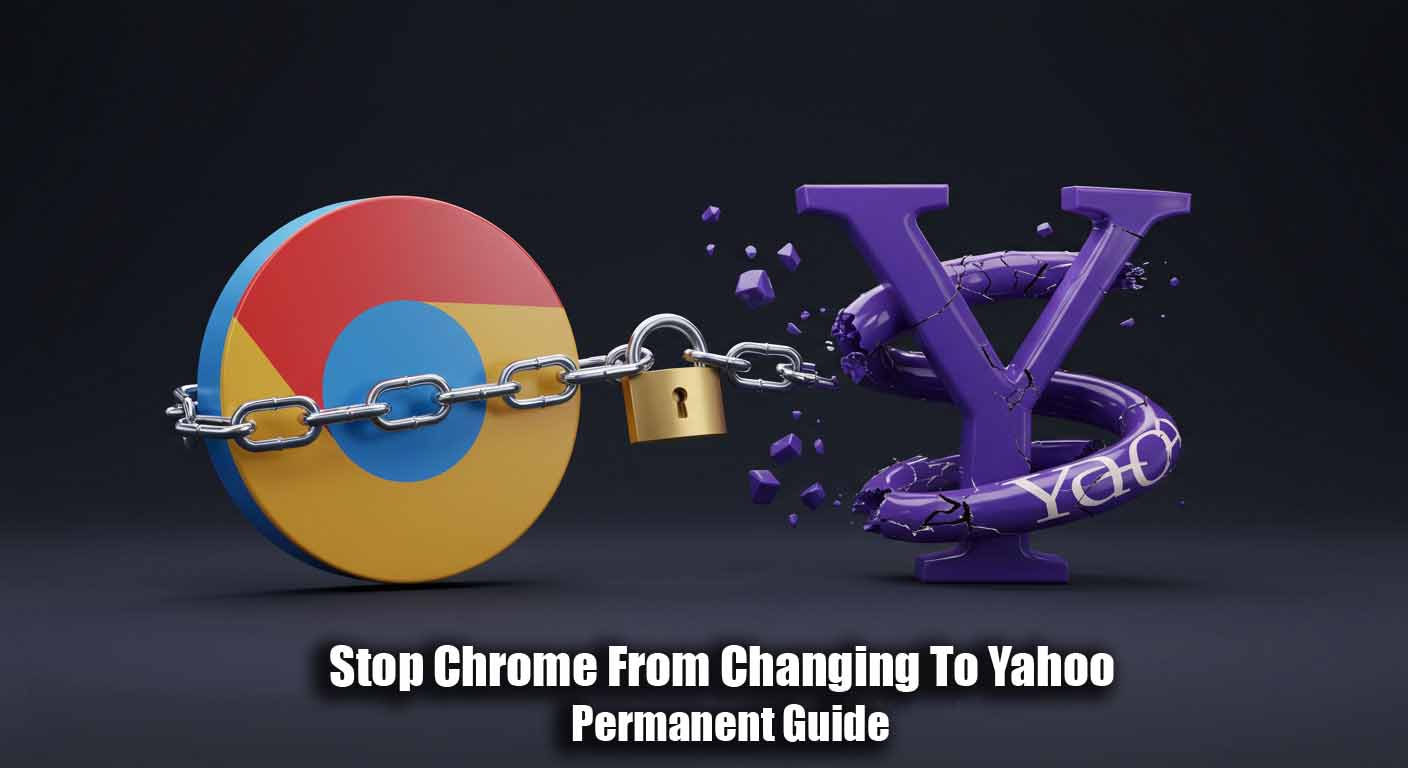How to Stop Chrome from Changing to Yahoo: The Complete 2025 Fix Guide
Is your Google Chrome suddenly forcing Yahoo searches against your will? Do new tabs, address bar queries, or even your homepage redirect to Yahoo? This isn’t just annoying—it’s a security red flag. Browser hijackers (malicious software) often cause these redirects to steal data, inject ads, or track your activity. This guide delivers proven, step-by-step solutions to permanently stop Chrome from changing to Yahoo, restore Google as your default, and secure your browser. Let’s reclaim your Chrome!
Common Causes: Why Yahoo Keeps Taking Over
- Malicious extensions: Hidden toolbars or “helper” add-ons silently change settings.
- Hijacker software: Bundled with free downloads (e.g., fake PDF tools, “optimizers”).
- Tampered shortcuts: Chrome’s desktop/taskbar shortcut is altered to force Yahoo.
- Hijacked settings: Search engine, startup page, or new tab page compromised.
- Group policies: Workplace/school admin policies enforcing Yahoo (less common).
Step-by-Step Fixes: Stop Yahoo Search Redirects in Chrome
Always start with Step 1 and progress downward. Test Chrome after each step!
🔧 1. Reset Chrome’s Default Search Engine
(Fixes settings-level hijacking)
- Open Chrome → Click ⋮ (Menu) → Settings.
- Go to Search engine → Search engine used in the address bar.
- Select Google from the list. If missing, click Manage search engines.
- Delete “Yahoo” or any unknown entries. Set Google as Default.
- Restart Chrome. If Yahoo persists, proceed to Step 2.
🧩 2. Remove Suspicious Extensions
(Eliminates hidden Yahoo redirect triggers)
- In Chrome, type
chrome://extensionsin the address bar → Enter. - Disable all extensions using the toggle switches.
- Remove any unfamiliar extensions (e.g., “Search Enhancer,” “WebTools,” or ones you didn’t install).
- Restart Chrome. Still redirecting? Move to Step 3.
⚙️ 3. Reset Chrome to Default Settings
(Reverts deeper hijacks while keeping bookmarks/passwords)
- Go to Chrome Settings → Reset settings → Restore settings to their original defaults.
- Click Reset settings → Confirm.
This resets search engines, startup pages, new tabs, cookies, and extensions. - Restart your computer. Test Chrome. If Yahoo remains, advance to Step 4.
📌 4. Check Chrome Shortcut Properties
(Fixes shortcuts modified to force Yahoo on startup)
- Close Chrome completely (right-click taskbar icon → Exit).
- Right-click your Chrome desktop/taskbar shortcut → Properties.
- Under the Shortcut tab, check the Target field.
- Delete ANY text after
chrome.exe"(e.g.,yahoo.comorhttp://links).
Example: Target should read:"C:\Program Files\Google\Chrome\Application\chrome.exe" - Click Apply → OK. Launch Chrome via the cleaned shortcut.
🛡️ 5. Run Malware Scans
(Removes browser hijacker software)
If Yahoo still redirects, malware is likely. Scan in this order:
- Windows Defender (Microsoft Defender):
- Open Windows Security → Virus & threat protection → Quick Scan.
- If threats are found, Restart your PC.
- Malwarebytes (Free):
- Download Malwarebytes → Install → Run a Threat Scan.
- Quarantine all detections → Restart.
- HitmanPro (Trial):(For stubborn hijackers)
- Download HitmanPro → Run Default Scan.
- Click Next → Activate free license → Remove threats.
- Restart your PC and test Chrome.
🏢 6. Check Group Policy (Work/School Devices)
(For managed PCs where policies override settings)
- Press Win + R → Type
gpedit.msc→ Enter. - Navigate to:
Computer Configuration → Administrative Templates → Google → Google Chrome - Check policies like Default Search Provider or Homepage Location.
- If enabled, ask your IT admin to disable or modify them.
☢️ 7. Clean Reinstall Chrome (Last Resort)
(Nuclear option for persistent hijackers)
- Back up bookmarks (Chrome → ⋮ → Bookmarks → Export bookmarks).
- Uninstall Chrome:
- Windows Settings → Apps → Installed apps → Find Google Chrome → Uninstall.
- Check “Also delete your browsing data” → Confirm.
- Delete leftover data:
- Press Win + R → Type
%localappdata%\Google→ Enter → Delete the Chrome folder. - Repeat for
%programdata%\Googleand%appdata%\Google\Chrome.
- Press Win + R → Type
- Restart your PC.
- Reinstall Chrome from Google’s official site.
- Restore bookmarks via ⋮ → Bookmarks → Import bookmarks and settings.
🔒 Prevention Tips: Stop Yahoo from Coming Back
- Avoid “custom” installs: Decline “optional offers” in free software installers.
- Download wisely: Only use official sites (e.g., Adobe.com for PDF readers).
- Audit extensions monthly: Remove unused or suspicious add-ons.
- Block redirects: Enable Chrome’s Enhanced protection in
Settings > Security. - Update everything: Keep Windows, Chrome, and antivirus tools current.
Conclusion: Reclaim Your Browser Security
Yahoo search redirects in Chrome are almost always caused by hijackers—but now you have the definitive toolkit to eliminate them. By methodically resetting settings, purging malware, and securing shortcuts, you’ve permanently restored Google search and locked down your browser. Remember: consistent vigilance prevents 99% of hijacks. If you’ve followed all steps, your Chrome is now clean, fast, and Yahoo-free!
Still stuck? Post your issue in the comments below—we respond within 24 hours with personalized advice.