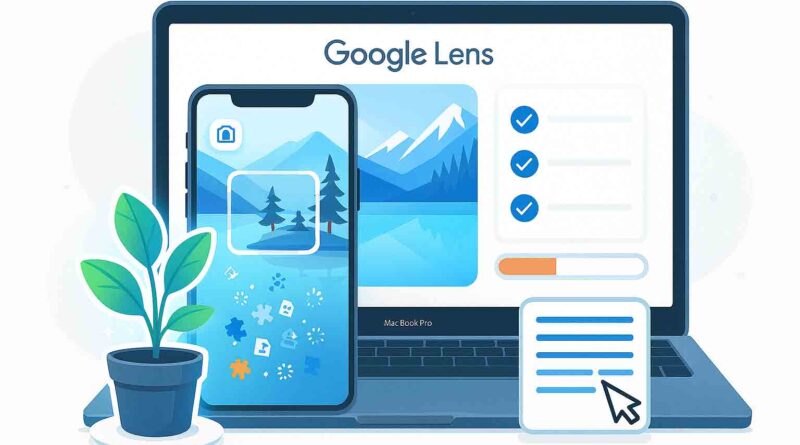How to Use Google Lens on Mac
You see a plant you can’t identify, text in a screenshot you need to copy, or a product online you’d love to find—this is where Google Lens shines. But if you’re on a Mac, you’ve likely found a frustrating hurdle: there is no native Google Lens app for macOS. So, how do you tap into this powerful, AI-powered tool on your desktop? The good news is that it’s not only possible but also remarkably easy. This definitive guide will show you exactly how to use Google Lens on Mac right now, using two simple methods that unlock its full potential for reverse image search, translation, and so much more.
The table below compares the two primary methods for using Google Lens on your Mac.
How to Use Google Lens in Chrome
Google Chrome offers the most integrated experience. You can right-click almost any image on the web to analyze it with Google Lens.
Reverse Image Search & Object Identification
To find information about an image online:
- Open Google Chrome and navigate to any website.
- Right-click on the image you want to search.
- Select “Search image with Google Lens” from the menu.
- A sidebar will open with search results, including visually similar images, the image source, and relevant web content.
Copy Text from Images (OCR)
Google Lens can extract text from pictures, screenshots, or any image, which you can then copy and paste. This feature is called Optical Character Recognition (OCR).
- Right-click the image containing text and choose “Search image with Google Lens”.
- In the sidebar, all the detected text will often be highlighted automatically. If not, click the “Text” option.
- Select the specific text you need or click “Select all text”.
- Click “Copy text” to save it to your clipboard.
How to Use Google Lens via Google Images
If you use Safari, Firefox, or another browser, you can access Google Lens through the Google Images website. This method is also perfect for analyzing photos stored on your Mac.
- Go to images.google.com in your browser.
- Click the camera icon in the search bar to open the “Search by image” panel.
- You have three options:
Getting the Most Out of Google Lens
Once you have access via either method, you can leverage its powerful AI for various tasks:
- Translate Text in Images: When you analyze an image with text, use the “Translate” option to convert it into your preferred language.
- Identify Plants, Animals, and Landmarks: Simply upload or right-click on a picture of an unknown item, plant, or landmark. Google Lens will provide information and similar results.
- Get Help with Homework: Stuck on a math, history, or science problem? Take a screenshot or photo of the problem and use Lens to find explainers, videos, and web results.
- Find Products to Buy: See an outfit or piece of furniture you like? Search for it with Lens to find similar products, reviews, and shopping links.
Read also: How to Make an Apple Genius Bar Appointment
Frequently Asked Questions
Is there a dedicated Google Lens app for Mac?
No, Google has not developed a standalone Google Lens application for macOS. The functionality is accessed through the Chrome browser or the Google Images website.
Can I use my Mac’s camera with Google Lens?
Unlike on mobile devices, the desktop version of Google Lens does not support using your computer’s camera for real-time scanning. The workaround is to take a photo with another device or your Mac’s Photo Booth app, save it to your computer, and then upload it to Google Images.
I hope this guide helps you master Google Lens on your Mac. Which feature are you most excited to try out first?