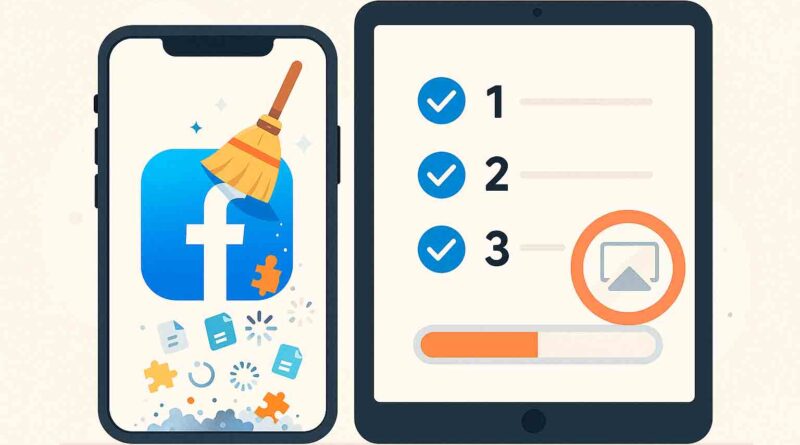How to Clear Facebook Cache on iPhone and iPad
Are you experiencing lag, crashes, or unexpected storage issues with the Facebook app on your iPhone or iPad? This is often caused by accumulated cache data—temporary files the app stores to speed up your experience, which can sometimes become outdated or corrupted. Clearing this cache can free up storage and restore the app’s performance without affecting your personal information, photos, or messages.
This guide provides step-by-step instructions to effectively clear your Facebook cache.
What Is Facebook Cache and Why Clear It?
The Facebook cache is a collection of temporary files stored on your device from your activity within the app, such as images, videos, and data from pages you’ve visited. While designed to load frequently accessed content faster, this cache can grow large over time and lead to:
- Performance issues: A bloated or corrupted cache can cause the app to lag, freeze, or crash.
- Storage consumption: The cache can take up a significant amount of space on your device.
- Outdated content: It might sometimes cause the app to display old content instead of fetching the latest from the server.
Clearing the cache gives the app a fresh start, resolves these glitches, and frees up valuable storage space.
How to Clear Facebook Cache on iPhone and iPad: Two Effective Methods
You can clear the cache through the Facebook app itself or by reinstalling the app. The following table compares these two methods to help you choose.
Method 1: Clear the Browser Cache from Within Facebook
This is the quickest method and should be your first step. It clears the cache from the Facebook in-app browser, which is where a lot of temporary data builds up.
- Launch the Facebook app on your iPhone or iPad.
- Tap your profile picture in the bottom-right (for iPhone) or top-left (for iPad) corner to go to your profile.
- Tap the settings icon (it looks like a gear or three horizontal lines) in the top-right corner.
- Scroll down and select “Settings & Privacy,” then tap “Settings”.
- Scroll down within the Settings menu, and under the “Permissions” or “Preferences” section, tap “Browser” .
- Next to “Cookies and cache,” tap the “Clear” button.
- A confirmation pop-up will appear. Tap “Clear” again to confirm your choice.
This process only deletes temporary browsing data. You will remain logged in, and your personal information will be safe.
Method 2: Delete and Reinstall the Facebook App
If Facebook continues to misbehave after using Method 1, or if you want to ensure you’ve cleared every bit of cached data, this is the most thorough approach. Deleting the app removes the app and all its associated cache from your device.
- On your Home Screen, press and hold the Facebook app icon until a menu appears.
- Tap “Remove App”.
- Select “Delete App” from the options, then confirm by tapping “Delete App” again.
- For good measure, restart your iPhone or iPad after deleting the app to help fully clear its data from the system.
- Open the App Store, search for Facebook, and tap the download icon (a cloud with an arrow) to reinstall it.
- Once installed, open Facebook and log in with your credentials. Your personal data, including posts, friends, and messages, is stored on Facebook’s servers and will reappear once you log in.
Read Also, Why Is This Content Not Available on Facebook? Understanding Restrictions and Solutions
Troubleshooting and Frequently Asked Questions
Will clearing the cache delete my personal data?
No. Clearing the cache, using either method, only removes temporary files stored locally on your device. It does not affect your personal information, including your login, photos, posts, messages, or friends list, which are stored securely on Facebook’s servers.
How often should I clear the Facebook cache?
There’s no fixed rule. You only need to clear the cache if you notice performance issues like slowness, crashing, or if you’re running low on storage space. For heavy users, doing this every few weeks can help maintain performance, while moderate users might only need to do it every few months.
What should I do if Facebook is still slow after clearing the cache?
If problems persist, try these additional steps:
- Update the app: Ensure you have the latest version of Facebook from the App Store, as updates often contain bug fixes.
- Check your internet connection: A slow Wi-Fi or cellular data connection can also cause performance issues.
- Restart your device: A simple reboot can resolve many temporary glitches.
- Review overall device storage: If your iPhone is generally low on space, it can affect all apps. Go to Settings > General > [iPhone] Storage to manage your storage and offload unused apps or large files.
I hope this guide helps you improve your Facebook experience on your iPhone or iPad. If you continue to face issues, you may want to check for support articles on Facebook’s official Help Center.