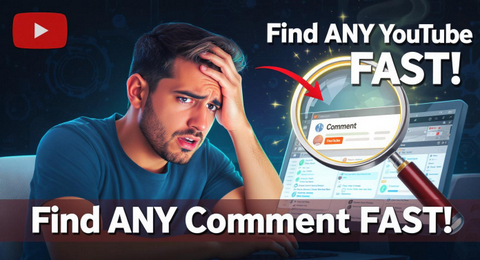How to Find Specific Comments on YouTube
Ever felt like you’re searching for a needle in a digital haystack trying to find one specific comment on YouTube? You’re not alone. Whether you need to revisit a helpful reply, moderate inappropriate content, track down a link someone shared, or analyze audience feedback, finding a particular comment can be incredibly frustrating. YouTube’s interface doesn’t offer a magic “search all comments” bar, leaving many users stuck scrolling endlessly.
This guide cuts through the confusion. We’ll show you exactly how to find comments on YouTube using practical, up-to-date (2025) methods that leverage both YouTube’s features and simple browser tricks. Let’s solve this problem step-by-step.
Why You Might Need to Find a Specific YouTube Comment:
- Revisiting a Reply: Did someone answer your question? Find your original comment to see responses.
- Moderation: Channel owners often need to locate spam, abuse, or specific user comments for deletion or blocking.
- Finding Shared Info: Track down a link, recipe, timestamp, or tip someone posted in the comments.
- Research & Feedback: Analyze audience sentiment or find a specific piece of feedback on your video.
- Recalling Engagement: Locate a comment you made or liked previously.
Method 1: Using Browser Search (Ctrl+F / Cmd+F) – Best for Active Pages
This is the fastest and most reliable method to search within YouTube comments currently visible on a single video page. It uses your web browser’s built-in find function.
When to Use This:
- You know the comment is on a specific video page.
- You remember a unique word or phrase from the comment.
- You are on a desktop/laptop computer.
Limitations:
- Only searches comments currently loaded on that page (doesn’t search replies hidden under “View replies” or comments on other pages of a long thread).
- Requires the exact word or phrase.
- Not available within the YouTube mobile app.
Step-by-Step Guide:
- Navigate: Go to the YouTube video containing the comment you want to find.
- Scroll Down: Scroll down to load the video’s comment section. Keep scrolling if necessary to load more comments (especially important for long threads).
- Open Browser Search: Press
Ctrl + F(Windows/Linux/ChromeOS) orCmd + F(Mac). A small search bar will appear, usually in the top-right corner of your browser window. - Enter Your Keyword: Type in a unique word, phrase, username, or part of the comment text you remember. Example: “best settings for” or “techreviewer42”.
- Navigate Matches: Your browser will instantly highlight the first matching word/phrase on the page. Press
Enter(or the down arrow in the search bar) to jump to the next match. Matches within the comment section will be highlighted. - Find Your Comment: Scan the highlighted results within the comment section. Click on any “View replies” buttons near a highlighted match if you think the comment might be nested there.
Pro Tip: If the comment author has a unique name, searching for their username via Ctrl+F / Cmd+F is often the fastest way to locate a comment on YouTube within a specific video.
Method 2: Finding Your OWN Comments (Desktop & Mobile)
YouTube makes it relatively easy to find your own comment on YouTube, whether you’re on desktop or mobile. This is perfect for revisiting threads you participated in.
How to Find Your Own Comments on Desktop:
- Go to YouTube Studio: Click on your profile picture in the top-right corner of any YouTube page and select YouTube Studio.
- Navigate to Comments: In the left-hand menu, click on Comments.
- Search & Filter:
- Search Bar: Use the search bar at the top. You can search by:
- Keywords from your comment.
- Keywords from the video title it was posted on.
- The username of the channel or person you replied to.
- Filters: Use the dropdown menus above the comment list to filter by:
- Channel (if you manage multiple).
- Subscriber status (Subscribers/All).
- Contains question (“?” icon).
- Response status (Replied/No Reply).
- Date published.
- Search Bar: Use the search bar at the top. You can search by:
- Browse & Click: Scroll through the filtered results. Click on any comment to be taken directly to its location on the live video.
How to Find Your Own Comments on the YouTube Mobile App:
- Open the App: Launch the YouTube app on your iOS or Android device.
- Go to Your Profile: Tap your profile picture in the top-right corner.
- Access Your Channel: Tap Your channel.
- Manage Videos: Tap Manage videos.
- Open YouTube Studio: Tap YouTube Studio (you might need to confirm switching apps).
- Find Comments: Tap the Comments icon (speech bubble) in the bottom menu bar.
- Search & Filter: Use the search bar at the top. You can search keywords related to your comment or the video. Use the filter icon (funnel) to sort by date or response status.
- Locate the Comment: Tap the comment in the list. This will open the video and scroll directly to your comment within its thread.
Method 3: Channel Owner Search (Using YouTube Studio Comments Tab)
If you manage a YouTube channel and need to find comments on your own videos, YouTube Studio provides the most powerful search tools specifically for moderation and engagement.
- Access YouTube Studio: Follow steps 1-2 from “Finding Your Own Comments on Desktop” above.
- Use the Comments Tab: Ensure you are in the main Comments section (left menu).
- Leverage Search & Filters: This is identical to searching for your own comments as a viewer, but with crucial additions:
- Search All Comments: Search by keywords within any comment posted on your own videos, not just your replies.
- Filter by Video: Use the “Search” dropdown above the comments list and select “Video” to search for comments on a specific video of yours.
- Advanced Filtering: Combine search terms with filters like:
- Held for review: Find comments pending approval.
- Likely spam: Identify potential spam automatically flagged.
- Subscribers Only: See comments from your subscribers.
- Response Status: Find comments you haven’t replied to yet.
- Take Action: Once found, you can directly reply, heart, pin, hide, or report the comment from within Studio without needing to visit the video page immediately.
Why Can’t I Search ALL Comments Directly on YouTube? (Understanding the Limitation)
You might be wondering why YouTube doesn’t have a simple “search within all comments” bar on every video page. There are key reasons:
- Massive Scale: Billions of comments are posted daily. Indexing and allowing real-time full-text search across all comments on a popular video is computationally immense and costly.
- Spam & Abuse Prevention: Such a feature could be heavily exploited by spammers and bad actors to find and target specific discussions or users more easily.
- Performance & Load Times: Adding a complex search function directly on the video page could significantly slow down page loading for everyone.
- Focus on Creators: YouTube provides robust comment search and management tools within YouTube Studio, prioritizing the needs of creators who actively moderate their communities.
What This Means For You: Manage your expectations. There is no universal “YouTube comment search bar” on the watch page. Your best bets are the browser search (Ctrl+F/Cmd+F) for specific videos you’re on, or searching your own comment history/Channel Studio as outlined above.
Pro Tips for Finding YouTube Comments Faster & Easier
- Pin Important Comments (Creators): If you’re a creator, pin a helpful comment (like one with links or FAQs) to the top of the comment section. This makes it instantly visible to everyone.
- Use Unique Keywords in Your Own Comments: When posting, include a specific, relevant keyword you can easily search for later (e.g., “QuestionAboutBudget2025”).
- Check Your Notification History: If you got a notification about a reply or mention, check your YouTube notifications (bell icon). Clicking the notification often takes you directly to the comment. Mobile Tip: On the app, go to your profile > Settings > Notifications > History.
- Sort Comments (Limited Help): While sorting comments by “Top” or “Newest” doesn’t let you search text, it can sometimes surface recent or popular comments faster if you’re browsing.
- Browser Extensions (Use with Caution): Some third-party extensions claim to add enhanced YouTube comment search. Be extremely cautious: Only install extensions from reputable developers, read reviews, and understand the permissions they require (accessing your data!). YouTube’s design changes can also break these extensions. The native
Ctrl+Fmethod is generally safer and more reliable. - For Long Threads, Load More & Search Again: If using
Ctrl+Fand the comment isn’t found, scroll down to load more comments (click “Show more” or keep scrolling) and run the browser search again.
Conclusion: Find That Comment!
Finding a specific comment on YouTube in 2025 isn’t always straightforward, but it is possible with the right techniques. Here’s your quick action plan:
- On a specific video page? Use
Ctrl+F(Windows) orCmd+F(Mac) to search within YouTube comments loaded on that page. Target unique words or usernames. - Looking for a comment YOU posted? Head to YouTube Studio > Comments (on desktop or mobile) and use the search/filter tools. This is the best way to find your own comment on YouTube.
- Managing a channel? Utilize the powerful search and filtering within the YouTube Studio Comments tab to moderate comments and engage with your audience effectively.
While YouTube doesn’t offer a native full-text search YouTube comments function on the video watch page due to scale and complexity, these workarounds provide genuine utility. Try these methods next time you need to track down that elusive comment – save yourself the endless scrolling!