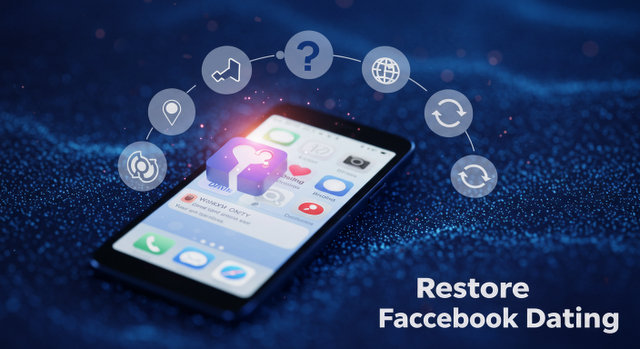Facebook Dating Not Showing Up? How to Fix It (2025 Guide)
Feeling frustrated because Facebook Dating vanished or won’t appear? You’re not alone. This common issue blocks access to a popular way to meet people. This guide explores the real reasons why Facebook Dating is not showing up. It offers clear, step-by-step solutions to help you get it back. The solutions are easy to follow.
Why Facebook Dating Isn’t Showing Up (Key Causes)
Understanding the root cause is crucial for the right fix. Here’s why the Dating tab disappeared or can’t find Facebook Dating:
- You’re in an Unsupported Region: Facebook Dating isn’t available worldwide. If you recently moved or travel, it may vanish.
- Eligibility Requirements Not Met: You must be:
- 18+ years old.
- Using a personal account (not Business/Page).
- Have an account in good standing (no recent violations).
- Outdated Facebook App: An old app version often causes the Dating feature gone error.
- Location Services Disabled: Facebook Dating requires location access to show matches nearby.
- Hidden in the Menu: The shortcut might be buried under “See More” in the Facebook menu.
- App Glitch or Cache Issue: Temporary bugs or corrupted data can hide features.
- Account Restrictions: Past policy violations can disable Dating access.
- Facebook Server Outage: Rare, but possible – check if Facebook is down globally.
How to Fix Facebook Dating Not Showing Up (Step-by-Step)
Follow these troubleshoot Facebook Dating solutions in order:
1: Verify Eligibility & Availability
- Check your age: Ensure your birth date is correct in Facebook Settings > Personal Information.
- Confirm regional availability: Visit Facebook’s official Dating page or search “[Your Country] Facebook Dating availability”.
- Review account standing: Go to Settings > Privacy > Account Status. Resolve any active restrictions.
2: Update the Facebook App
- iOS: Open the App Store > tap your profile icon > find Facebook > tap “Update”.
- Android: Open Google Play Store > search “Facebook” > tap “Update”.
- Why it works: Updates patch bugs and restore missing features like the Dating tab disappeared.
3: Enable Location Services
- iOS: Settings > Privacy & Security > Location Services > Facebook > Select “While Using the App” or “Always”.
- Android: Settings > Apps > Facebook > Permissions > Location > Select “Allow only while in use” or “Allow all the time”.
- Restart the Facebook app afterward.
4: Find the Dating Shortcut in the Menu
- Open the Facebook app.
- Tap the Menu icon (☰) at the bottom (iOS) or top (Android).
- Scroll down and tap “See More”.
- Look for the Heart icon or “Dating” option.
- If found, tap the ⚙️ icon next to it and select “Add to Shortcuts”.
5: Force Stop & Restart the App
- iOS: Swipe up from the bottom (or double-tap Home) and swipe the Facebook app away.
- Android: Settings > Apps > Facebook > “Force Stop”.
- Relaunch Facebook and check the Menu.
6: Clear App Cache (Android Only)
- Settings > Apps > Facebook > Storage > “Clear Cache”. Do NOT select “Clear Data”.
- Restart your device.
7: Check Internet & Restart Device
- Switch between Wi-Fi and mobile data.
- Power your phone off completely for 1 minute, then restart.
8: Check Facebook Server Status
- Visit Downdetector or check #FacebookDown on Twitter. If widespread issues exist, wait for Facebook to resolve them.
Advanced Fixes for Persistent Issues
If Facebook Dating not working persists, try these:
- Reinstall the Facebook App: Delete the app > Restart your phone > Reinstall from App Store/Play Store > Log in. Your Dating profile is saved server-side.
- Check App Restrictions (Digital Wellbeing):
- Android: Settings > Digital Wellbeing > Focus Mode/Dashboard > Ensure Facebook isn’t restricted.
- iOS: Settings > Screen Time > App Limits > Check Facebook restrictions.
- Try a Different Device: Install Facebook on another phone/tablet and log in. If Dating appears, the issue is with your original device.
- Report the Problem to Facebook:
- Open Facebook Settings.
- Tap “Help & Support” > “Report a Problem”.
- Select “Something Isn’t Working”.
- Describe the issue: “Facebook Dating option missing despite eligibility”.
- Include screenshots of your app menu.
Facebook Dating Not Showing Up: FAQs
Q1: Why did Facebook Dating disappear after I updated the app?
A: Updates can sometimes reset settings or introduce temporary bugs. Follow Fixes 2 (Update), 4 (Check Menu), and 5 (Restart App) first.
Q2: Is Facebook Dating available in my country?
A: It’s available in the US, Canada, Mexico, the UK, and most of Europe. You can also find it in Thailand, Vietnam, the Philippines, Singapore, and some parts of South America. Check Facebook’s official Dating page for the latest list.
Q3: How old do I need to be to use Facebook Dating?
A: You must be 18 or older. Facebook verifies this via your profile birthdate.
Q4: Can I use Facebook Dating on my computer?
A: No. Facebook Dating is only accessible via the Facebook mobile app (iOS or Android).
Q5: Why can I see the Dating icon but it won’t open?
A: This usually indicates a network issue, app glitch, or account restriction. Try Fixes 5 (Restart App), 7 (Check Internet), and 9 (Report Problem).
Q6: How do I know if I’m restricted from Facebook Dating?
A: Go to Facebook Settings > Privacy > Account Status. Restrictions due to policy violations will be listed here. Appeals can sometimes resolve this.
Conclusion
Getting Facebook Dating not showing up fixed typically involves checking core requirements (age, location), ensuring your app is updated, enabling location access, and digging into the menu’s “See More” section. Most issues are resolved with basic troubleshooting like updating or reinstalling the app.
Still stuck? Report the issue directly to Facebook via the app. Persistence pays off – thousands successfully restore their access daily using these methods. Stay patient, follow the steps, and your Dating profile should reappear.