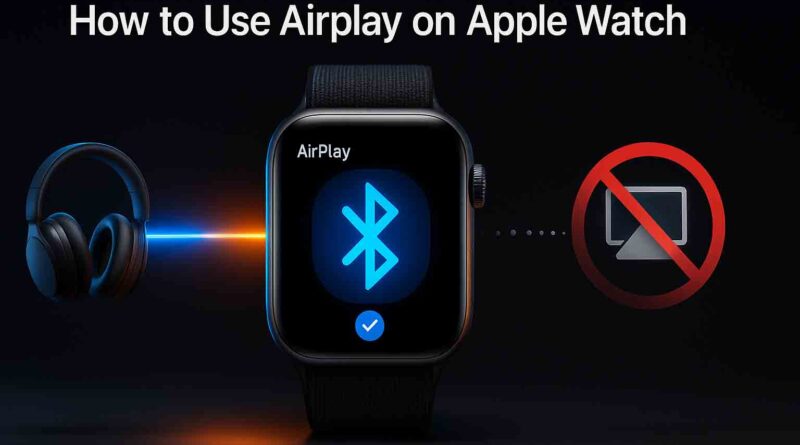How to use AirPlay on Apple Watch
Many users are confused when they tap the familiar triangle-and-circle icon on their Apple Watch, expecting to stream audio to AirPlay speakers or a HomePod. The truth is simpler than you might think: the Apple Watch itself does not support the AirPlay protocol.
That icon is not for AirPlay; it’s the audio output selector. It is used to switch between Bluetooth devices you have already paired with your watch, the watch’s own speaker (on supported models), or to control audio playing on your paired iPhone. This crucial distinction is the key to understanding and mastering audio on your Apple Watch.
What Your Apple Watch Can Do: Actual Audio Outputs
Because it lacks AirPlay, your Apple Watch has a specific set of devices it can output audio to directly. The following table clarifies what is and isn’t possible.
A note on the iPhone: While your watch cannot send its audio to the iPhone via AirPlay, you can use the “Now Playing” app and the audio output selector on the watch to control music that is playing from your iPhone, which can then use AirPlay. Your watch acts as a remote.
A Practical Guide to Connecting Your Audio
1. Pair Your Bluetooth Headphones or Speakers
Before you can select an audio output, your headphones need to be paired with your Apple Watch.
- Put your Bluetooth headphones or speakers into discovery mode (check the device’s manual for how to do this).
- Open the Settings app on your Apple Watch.
- Tap Bluetooth. Your watch will search for nearby devices.
- When your accessory appears, tap on its name to pair.
Tip for AirPods Users: If you’ve already set up your AirPods with your iPhone, they are ready to use with your Apple Watch—just press play. They are automatically connected to both devices.
2. Select Your Audio Output (The “AirPlay” Icon)
Once your headphones are paired, selecting them is straightforward. You have two primary ways to do this.
Method 1: From the Watch Face or Control Center
This is the quickest method for any situation.
- Press the Side Button on your Apple Watch to open Control Center.
- Tap the Audio Output Icon (the triangle-and-circle symbol, often mistaken for AirPlay).
- In the menu that appears, tap your Bluetooth headphones to connect them. You can also choose the Apple Watch speaker or your iPhone here.
Method 2: From a Playing Audio App
When you are in the Music, Podcasts, or Now Playing app, you can access the same menu.
- While a song or podcast is playing, tap the three dots (
…) or the audio output icon in the corner of the screen. - Tap the audio output icon (the same triangle-and-circle symbol).
- Select your desired output device, such as your Bluetooth headphones.
Troubleshooting a Common Frustration: Auto-Connecting to HomePod or Apple TV
A frequent complaint is that when users try to play audio from their watch at home, it automatically tries to play through a HomePod or Apple TV instead of their Bluetooth headphones, with no clear way to switch back.
Why This Happens: Your watch’s “Now Playing” app automatically detects and prioritizes control for nearby AirPlay devices like HomePods, which can override your Bluetooth connection.
How to Fix It:
- Force the Output Selection: The key is to manually select your headphones before you start playing audio. Use the Control Center method outlined above. If your headphones don’t appear, ensure they are in pairing mode and pair them again in Settings > Bluetooth.
- Temporarily Disconnect Your iPhone: A workaround reported by users is to temporarily turn off Bluetooth and Wi-Fi on your iPhone. This can force the Apple Watch to connect directly to your headphones. Once the audio is playing correctly from the watch, you can re-enable connectivity on your phone.
- Check iPhone Call Settings: One user suggested checking Settings > Accessibility > Touch > Call Audio Routing on your iPhone and ensuring it is set to “Automatic” instead of “Bluetooth Headphones,” as this can sometimes affect audio handoffs.
Final Takeaways for a Friction-Free Experience
- Forget “AirPlay on Apple Watch”: The watch cannot stream to AirPlay devices. The icon is for selecting Bluetooth outputs.
- Pair in Settings First: Always pair your headphones through the Settings app on your watch before trying to select them.
- Use Control Center: The fastest way to connect your audio is by pressing the side button and tapping the audio output icon.
- Your Watch is a Remote: You can control music playing from your iPhone (including to AirPlay devices) using the Now Playing app, but the audio is not coming from the watch itself.
By understanding these principles and steps, you can save time and frustration, ensuring your audio always plays where you want it to.