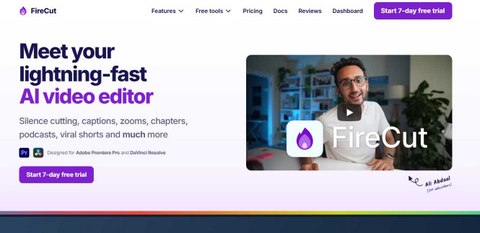How to use FireCut Premiere Pro plugin
Are you spending hours in Adobe Premiere Pro meticulously scrubbing through timelines, cutting out awkward silences, and manually adding zooms to make your talking-head videos more engaging? If the tedious parts of editing are draining your creativity and slowing you down, you’re not alone.
But what if you could automate these repetitive tasks and cut your editing time in half? That’s precisely why the FireCut plugin was created. This ultimate guide will show you how to use FireCut, the powerful Premiere Pro plugin that uses AI to transform your editing workflow from a chore into a breeze. By the end of this article, you’ll be able to install, configure, and master FireCut to produce professional-quality videos faster than ever before.
What is FireCut?
FireCut is an intelligent Adobe Premiere Pro plugin designed to automate the most time-consuming aspects of video editing. Leveraging AI and machine learning, it analyzes your audio and video tracks to perform complex edits with a single click.
At its core, FireCut is for video editors, content creators, marketers, and anyone who regularly produces content like YouTube videos, podcasts, interviews, webinars, or online courses. If your edits involve removing pauses, creating jump cuts, or adding dynamic movement, FireCut is your new secret weapon.
Key Features of FireCut
FireCut’s power lies in its suite of automated features. Let’s break down what makes this plugin a game-changer.
Auto-Detection of Silences
This is the flagship feature. FireCut scans your clip’s audio waveform and intelligently identifies all the silent pauses and filler words (like “ums” and “ahs”) based on your sensitivity settings. Instead of manually finding and cutting each one, FireCut can remove them all simultaneously.
Automatic Zoom on Speaker
To maintain viewer engagement, FireCut can automatically create smooth zoom-in effects on the speaker whenever they are talking. When the speaker pauses (and a silence is cut), it can zoom back out, adding a professional, dynamic feel to static shots.
Auto-Jump Cuts
By removing the silences, FireCut inherently creates seamless jump cuts, instantly making your videos tighter and more fast-paced. It handles the razor tool and ripple delete operations for you across your entire sequence.
Multi-Track and Multi-Speaker Support
FireCut isn’t limited to single-track edits. It can intelligently handle multi-camera setups or podcasts with multiple speakers, ensuring it cuts silences correctly without accidentally cutting off someone who’s about to speak.
Automatic Chapter Creation
For longer-form content, FireCut can detect topic changes within the dialogue and automatically generate chapter markers on your Premiere Pro timeline. This is invaluable for creating navigation for podcasts and YouTube videos.
B-Roll and Scene Detection
FireCut can identify when a new scene begins or when B-roll footage is present. This allows it to avoid making unnecessary cuts in those sections, focusing only on the talking-head segments where jump cuts are desired.
How to Install FireCut in Premiere Pro
Installing FireCut is a straightforward process. Here’s a simple, step-by-step guide:
- Purchase and Download: First, visit the official FireCut website to choose and purchase a subscription plan. After completing your purchase, you will receive a download link for the installer.
- Run the Installer: Locate the downloaded file (typically a
.zipfile you’ll need to extract) and run the FireCut installer. Follow the on-screen instructions. The installer will automatically place the plugin files in the correct directory for Premiere Pro to detect them. - Activate Your License: Open Adobe Premiere Pro. Navigate to Window > Extensions > FireCut. The first time you open it, you will be prompted to log in with the credentials you created on the FireCut website to activate your license.
- Confirm Installation: Once activated, the FireCut panel will appear within your Premiere Pro workspace. You’re now ready to start using it.
For official instructions, you can always refer to Adobe’s guide on installing plugins.
Step-by-Step Tutorial: How to Use FireCut for a Project
Now for the practical part. Let’s walk through a typical workflow for using FireCut on a talking-head video project.
Step 1: Prepare Your Timeline
Import your raw footage into Premiere Pro and create a new sequence. Place your primary video and audio clips on the timeline. Ensure your audio is clear and properly synced for the best results.
Step 2: Open the FireCut Panel
Go to Window > Extensions > FireCut to open the FireCut plugin panel. It will typically dock alongside your other panels like Lumetri Color or Effects.
Step 3: Configure Your Settings
This is where you tell FireCut how you want it to edit. The key settings are:
- Remove Silences: Check this box. Adjust the “Silence Duration” slider to define what you consider a pause (e.g., 500ms). Adjust the “Sensitivity” to control how it detects filler words.
- Add Zooms: Check “Add Zooms on Words” if you want the automatic zoom effect. You can configure the zoom level and the smoothness of the transition.
- Handle Scenes/B-Roll: Enable “Don’t cut in scenes” to prevent FireCut from making cuts in B-roll segments.
Step 4: Run FireCut
Once your settings are configured, simply click the “Cut It!” button. FireCut will now analyze your entire timeline and execute all the edits based on your preferences. The processing time will depend on the length and complexity of your video.
Step 5: Review and Fine-Tune
After FireCut completes its magic, always review the timeline. Play through the edits to ensure everything looks and sounds natural. You might want to manually adjust a cut or two or tweak a zoom effect. FireCut does 95% of the work, but your expert eye perfects it.
Pro Tips and Best Practices
From my experience using FireCut extensively, here’s how to get the absolute best results:
- Start with a Good Recording: FireCut works best with clean audio. Use a good microphone and record in a quiet environment to minimize background noise that the AI might misinterpret.
- Adjust Settings on a Per-Project Basis: Don’t use the same sensitivity for every video. A highly energetic presenter might need different settings than a slow, deliberate speaker. Do a short test run on a clip first.
- Use the “Undo” Feature: FireCut works non-destructively. If you don’t like the result, a simple
Ctrl+Z(orCmd+Zon Mac) will revert your timeline, allowing you to change your settings and try again. - Combine with Other Plugins: FireCut excels at the rough cut. For the finishing touches, combine it with other best-in-class plugins like [Lumetri Color] for color grading or [Red Giant Universe] for effects.
- Keyboard Shortcuts: For even faster workflow automation, learn Premiere Pro’s native keyboard shortcuts for navigating your timeline during your review process.
Also Read: The 10 Best Premiere Pro Plugins
Frequently Asked Questions (FAQ)
Is FireCut free to use?
Does FireCut work with the latest version of Premiere Pro?
Can I use FireCut for multi-cam edits?
Will FireCut work with any audio format?
What’s the difference between FireCut and manually editing?
Conclusion
Mastering how to use the FireCut Premiere Pro plugin is one of the smartest investments you can make in your video editing workflow. It’s more than just a tool; it’s a paradigm shift that automates the tedious, allowing you to reclaim hours of your time and focus on the creative aspects of your project that truly matter.
By following this guide, you’re now equipped to install, configure, and leverage FireCut’s powerful AI-driven features to produce engaging, professional content at an unprecedented speed. Stop cutting silences and start creating.
Ready to transform your editing workflow? You can download FireCut and start your free trial on the official FireCut website.
Which FireCut feature are you most excited to try? Let me know in the comments below