The 10 Best Premiere Pro Plugins That Transformed My Editing Workflow
Let’s be honest: video editing can be a grind. You spend hours sifting through footage, making countless cuts, painstakingly crafting transitions, and wrestling with color grades, all while the clock ticks away. For years, I felt stuck in this cycle, until I realized a crucial secret of top-tier editors. It’s not just about knowing Premiere Pro inside and out—it’s about strategically augmenting it with a curated set of professional-grade Premiere Pro plugins.
Mastering this unique combination of tools was the single biggest upgrade to my video editing workflow. It automated the tedious, supercharged the creative, and delivered the consistent, high-quality results that clients demand. Today, I’m revealing my complete toolkit—ten specific plugins that cover every aspect of editing, from the first cut to the final export.
This isn’t just a list of the best Premiere Pro plugins; it’s a holistic system designed for maximum efficiency and impact.
My Curated Suite of Professional Premiere Pro Plugins
1. Firecut: The AI-Powered Cutting Assistant
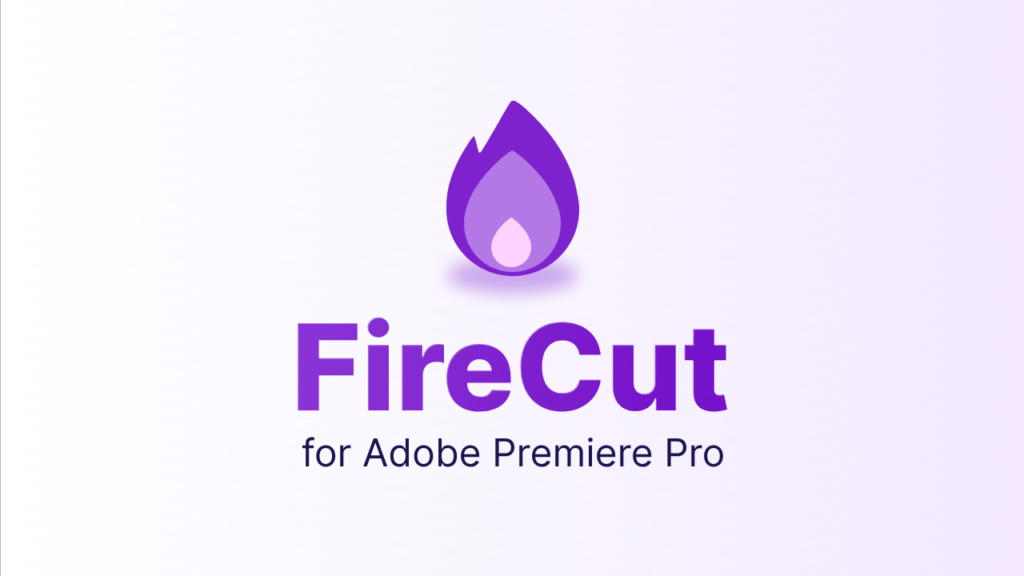
Firecut uses artificial intelligence to automatically find and cut silences, repetitious scenes, and even add dynamic jump cuts.
The Problem It Solves: Manually removing pauses, “ums,” and silences from talking-head videos or podcasts is one of the most time-consuming and mind-numbing tasks an editor faces.
My Experience: This plugin saved me literally hours on my last documentary project. I dropped a 45-minute interview into the timeline, clicked a few buttons, and Firecut returned a perfectly trimmed 20-minute cut, complete with smooth jump cuts, in minutes. It’s my number one productivity plugin.
Get Firecut: https://www.firecut.ai/
2. AtomX: The Subscription-Free Marketplace
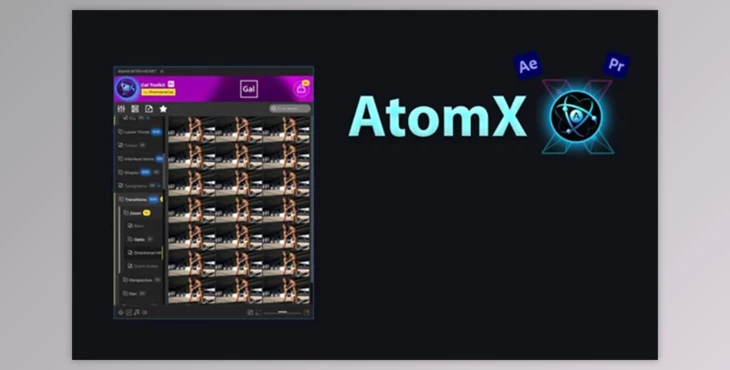
AtomX is a massive, integrated marketplace within Premiere Pro where you can browse, purchase, and download millions of assets—from motion graphics templates and LUTs to stock footage and music—without ever leaving your timeline.
The Problem It Solves: Constantly alt-tabbing between your browser, your downloads folder, and Premiere Pro to import assets shatters your creative focus and slows you down.
My Experience: AtomX has become my digital asset hub. Finding the perfect animated lower third or a specific sound effect is now as easy as searching within my Effects panel and dragging it onto my timeline. It streamlines my entire asset acquisition workflow automation.
Get AtomX: AtomX
3. EasyEdit: Intuitive Text & Shape Animation
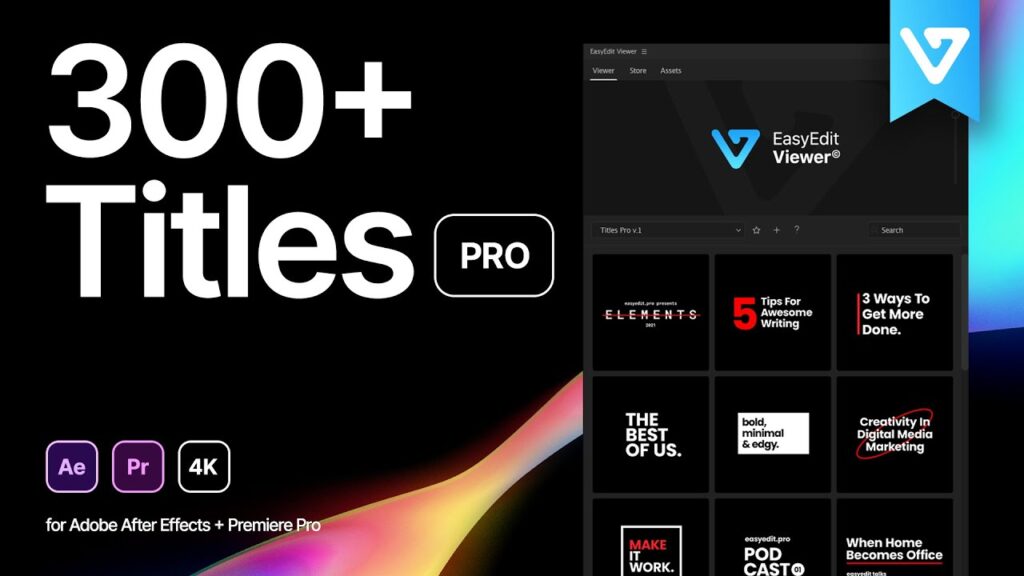
EasyEdit simplifies the creation of complex text animations, kinetic typography, and shape movements with an intuitive, keyframe-free control panel.
The Problem It Solves: Premiere Pro’s Essential Graphics is powerful but can be clunky for quick, stylish animations, often forcing you into After Effects for simple tasks.
My Experience: I use EasyEdit whenever a client needs a slick, animated title or a dynamic logo sting on a tight deadline. The preset-based system allows me to build professional-looking video effects in seconds, not minutes.
Get EasyEdit: https://www.easyedit.pro
4. Premiere Studio: The Ultimate Transition Pack
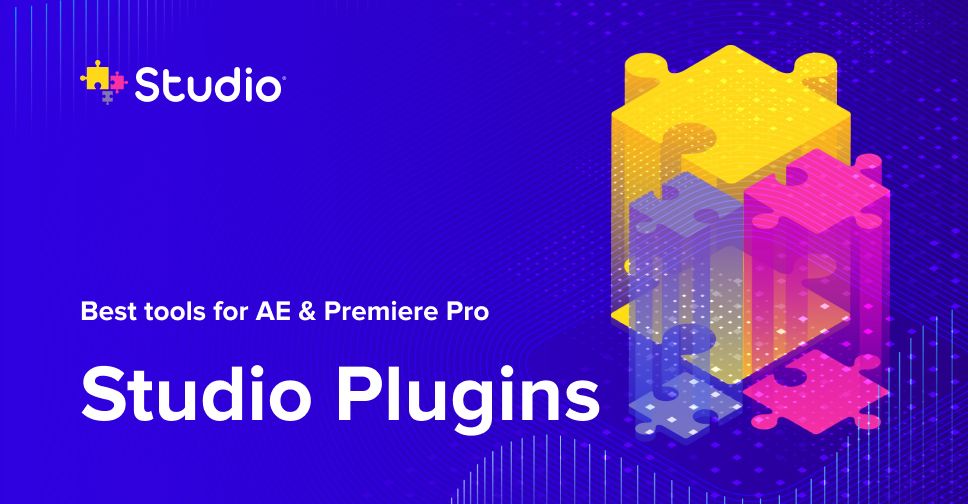
Premiere Studio by Cinecom offers a huge collection of customizable, high-end transition packs, glitch effects, and overlays designed specifically for Premiere Pro.
The Problem It Solves: Most free transition packs look cheap and overused, while creating truly unique, seamless transitions from scratch is incredibly technically challenging.
My Experience: This collection is my go-to for adding a layer of cinematic polish and energy to my edits. The transitions are buttery smooth and highly customizable, allowing me to match them perfectly to the project’s pace and mood without a hint of “template cheese.”
Get Premiere Studio: https://studioplugins.net/premiere-studio-plugin
5. Filmimpact: The Essential Transition Toolkit
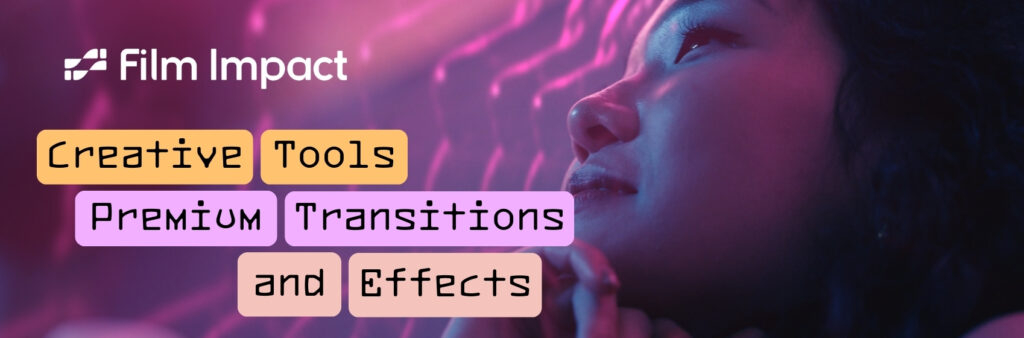
Filmimpact.net offers a set of incredibly robust and performant transition packs (like Tension, Stretch, and Impact) that are widely considered industry staples.
The Problem It Solves: Premiere Pro’s native transitions are basic and often lack the weight and kinetic energy needed for dynamic, modern editing.
My Experience: While I use Premiere Studio for creativity, I rely on Filmimpact’s “Tension” and “Impact” packs for power and reliability. They are the workhorse transitions I use in almost every project to add punch and fluidity between action shots or scene changes.
Get Filmimpact: https://www.filmimpact.com/
6. Color Cone: Streamlined Color Grading

Color Cone is a color grading plugin that uses a unique 3D cone interface to manipulate hues, saturation, and luminance intuitively, making complex color theory accessible.
The Problem It Solves: Traditional color wheels and curves can be unintuitive for editors who aren’t full-time colorists, leading to inconsistent and time-consuming grades.
My Experience: Color Cone changed how I think about color. Instead of guessing with sliders, I visually “pull” colors toward the look I want. It helped me achieve rich, cinematic looks and correct problematic colors faster than ever before.
Get Color Cone: https://aescripts.com/color-cone/
Also read: How to Open Newer Projects in Older Versions
7. Warping Wheels: Intuitive Color Warping
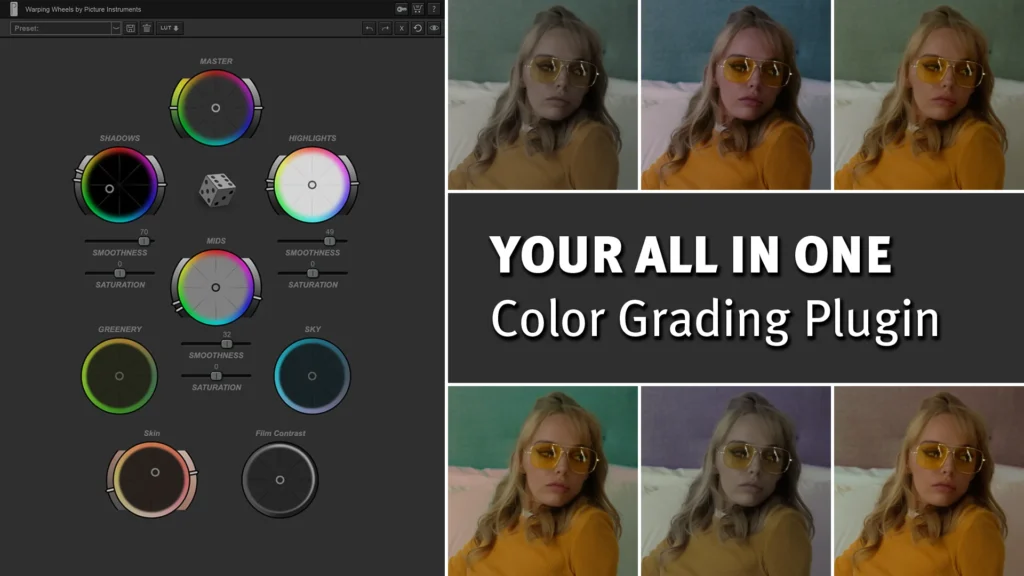
Warping Wheels is a color grading plugin that uses a unique and intuitive circular interface to warp and manipulate colors, allowing for creative color changes and precise corrections that are difficult to achieve with standard wheels or curves.
The Problem It Solves: Traditional linear color wheels and Lumetri curves can feel limiting when trying to make nuanced, non-linear color shifts or create specific stylistic looks. This plugin breaks away from that standard paradigm.
My Experience: Warping Wheels changed how I approach creative color grading. Instead of just pushing sliders, I visually “smear” and “bend” colors within the wheel to achieve unique, cinematic palettes and make precise corrections—like fixing a specific hue in a sunset or creating a cohesive color theme—with an artist’s touch rather than a technician’s.
Get Warping Wheels: https://aescripts.com/warping-wheels/
8. Premiere Composer (by MisterHorse): The All-in-One Graphics & Audio Suite
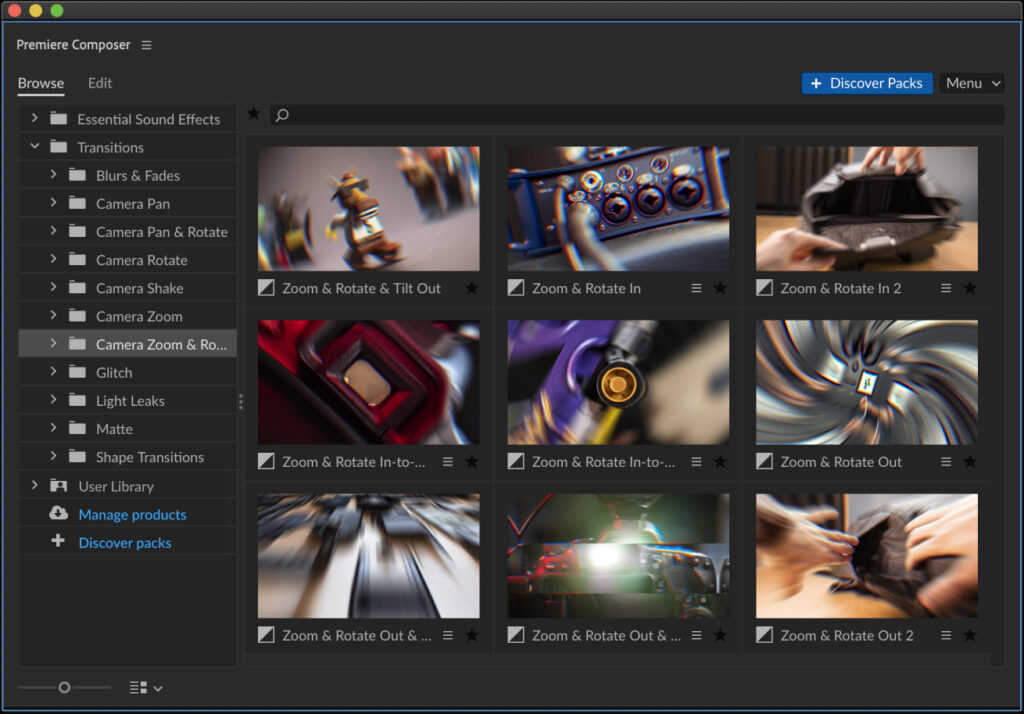
Premiere Composer is a massive, all-in-one suite from Motion Array (formerly MisterHorse) that provides thousands of drag-and-drop presets for text animations, motion graphics, transitions, and even sound effects directly within Premiere Pro.
The Problem It Solves: Constantly searching for, purchasing, and importing individual assets or templates from different sources is inefficient and expensive. Editors need a centralized, vast library of professional assets to work quickly.
My Experience: I think of Animation Composer as my Swiss Army knife. When I need a quick, professional-looking title reveal, a dynamic transition, or a fitting sound effect, I can search its massive built-in library and drag it directly onto my timeline in seconds. It’s an incredible value that drastically speeds up the graphics and audio sweetening process, making it one of the best time-saving tools I own.
Get Premiere Composer: https://misterhorse.com/premiere-composer
9. Beauty Box: Automated Skin Retouching
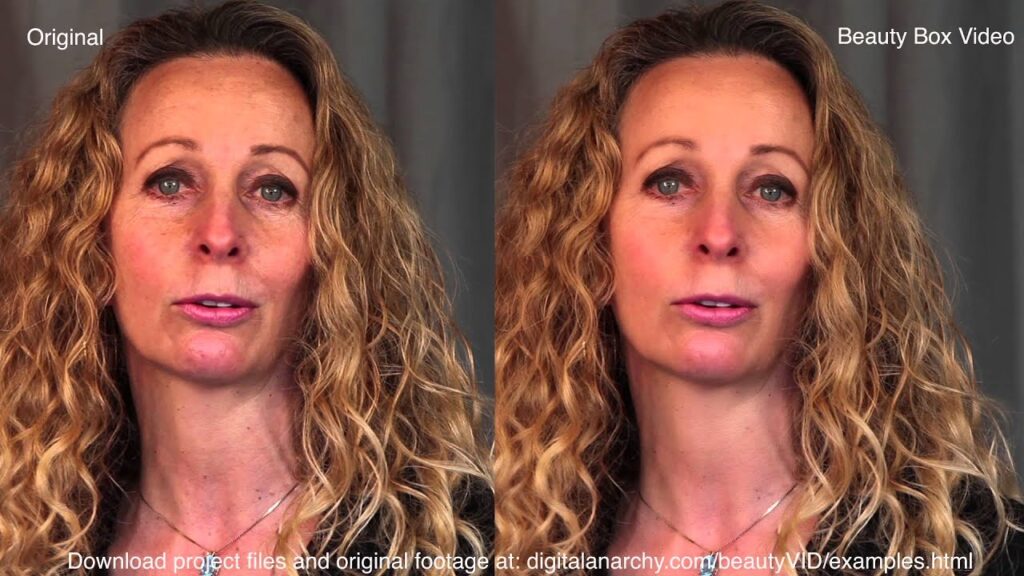
Beauty Box automatically detects skin tones and applies a smooth, natural-looking blur to reduce skin imperfections, wrinkles, and shine.
The Problem It Solves: Manually rotoscoping and blurring skin in every shot of an interview is an absolute nightmare and is completely unsustainable on a tight timeline.
My Experience: This plugin is a client (and subject) favorite. It delivers flawless-looking skin without the weird, plastic “beauty mode” look. It works automatically across an entire interview, saving me an entire day of meticulous masking work.
Get Beauty Box: https://digitalanarchy.com/beauty-box-video/
10. Motionbro: Masterful Motion Graphics
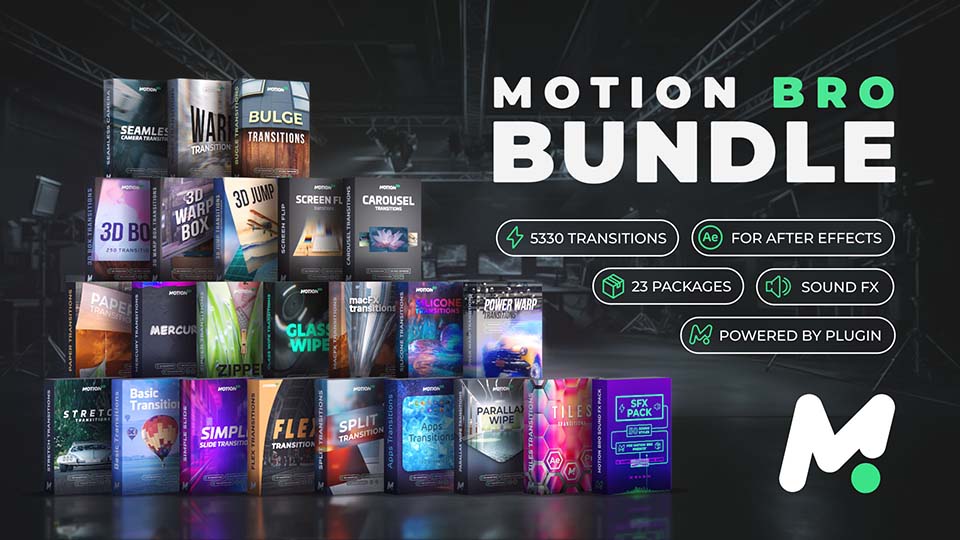
Motionbro provides a powerful suite of tools directly within Premiere Pro to create advanced motion graphics—like 3D titles, parallax effects, and complex animations—that typically require After Effects.
The Problem It Solves: The constant round-tripping between Premiere Pro and After Effects to create basic motion graphics is a major bottleneck in the editing pipeline.
My Experience: Motionbro has significantly reduced my dependency on After Effects. I can now create stunning 3D text, animate graphics in real 3D space, and build intricate multi-layer compositions all without ever leaving my project. It’s a game-changer for professional video editing.
Get Motionbro: https://motionbro.net/
Conclusion: Your Complete Editing Solution Awaits
Individually, each of these Premiere Pro effects and utility plugins is powerful. But together, they form a complete, seamless ecosystem that tackles every single stage of the modern editing process.
- Cutting: Firecut
- Assets & Templates: AtomX
- Text & Graphics: EasyEdit + Motionbro
- Transitions: Premiere Studio + Filmimpact
- Color Grading: Color Cone
- Color Grading (Auto): Warping Wheels
- Audio: Premiere Composer
- Finishing: Beauty Box
This unique combination is my secret weapon. It’s how I deliver high-quality work faster, take on more projects, and consistently impress clients. By investing in this curated toolkit, you’re not just buying plugins—you’re investing in a transformed video editing workflow that elevates your craft from amateur to professional.
Stop wrestling with tedious tasks and start creating your best work. Explore these tools and see how this complete suite can revolutionize your editing process.
Also Read: Premiere Pro Downgrader: How to Open Newer Projects in Older Versions

